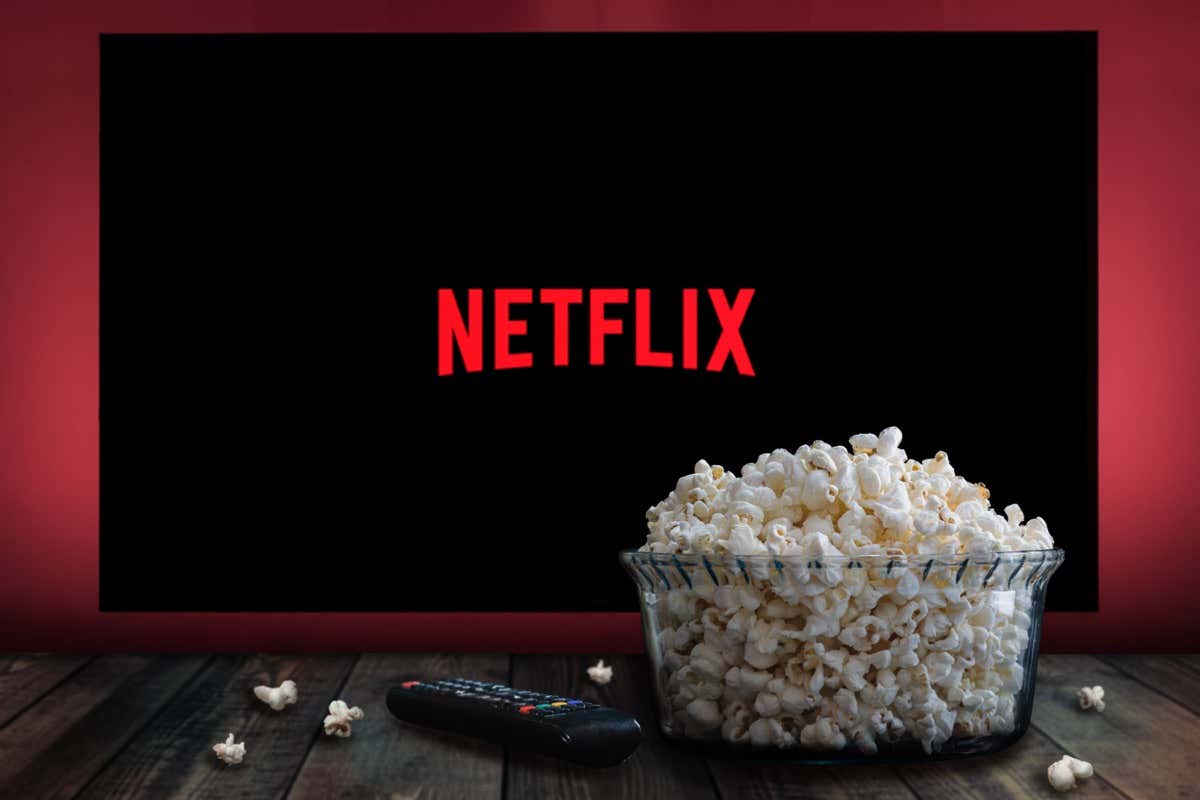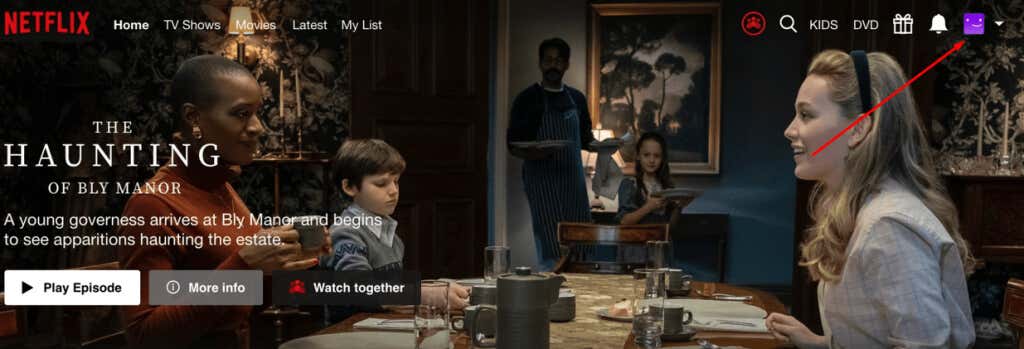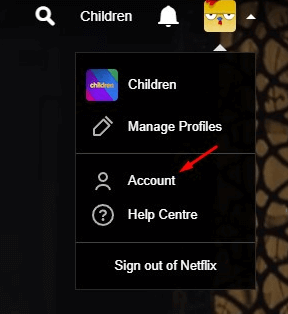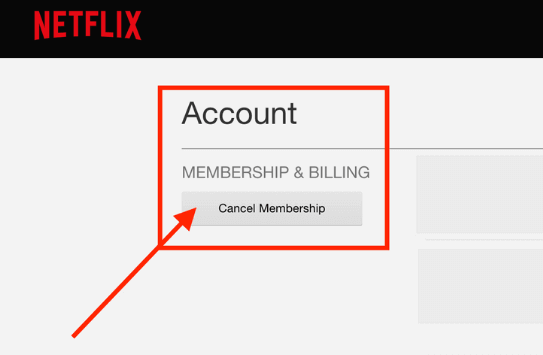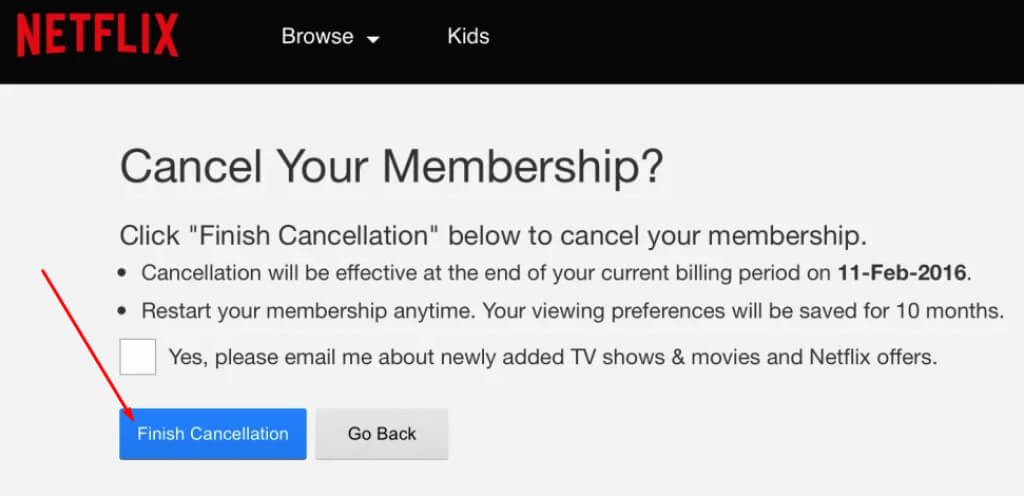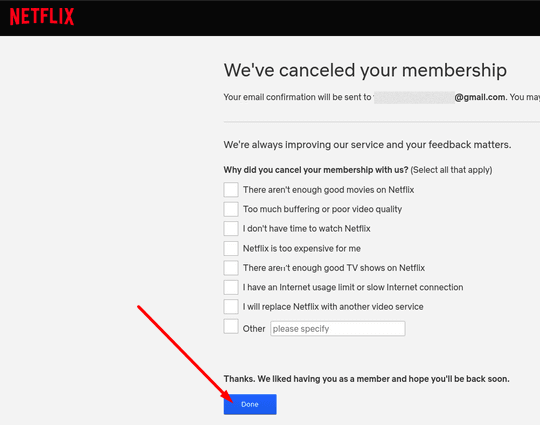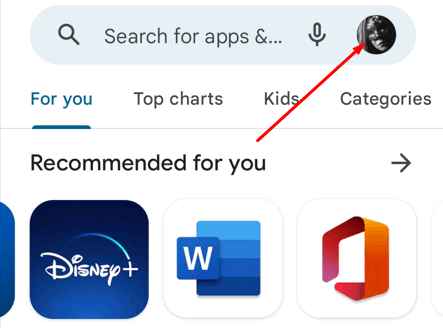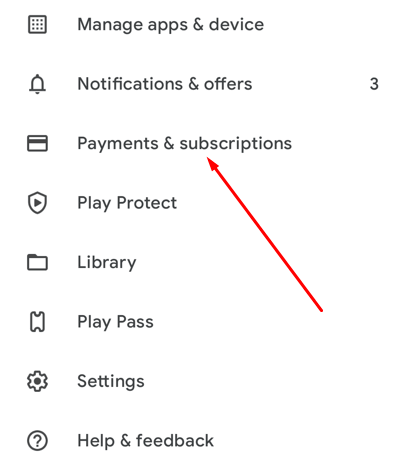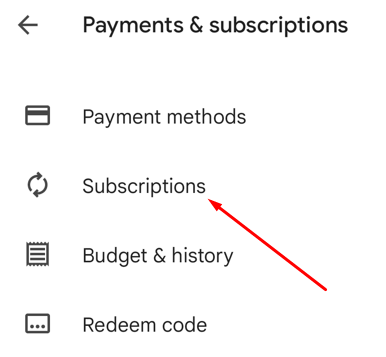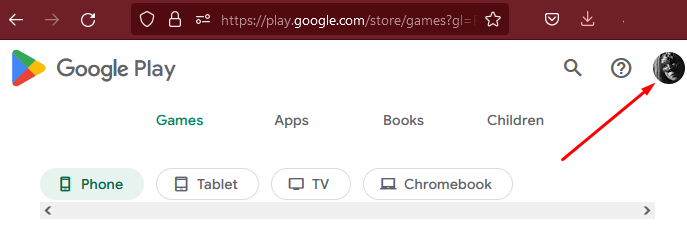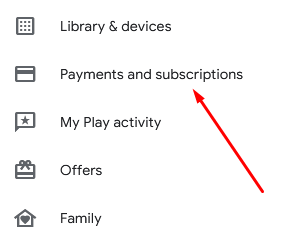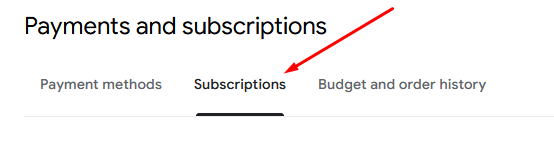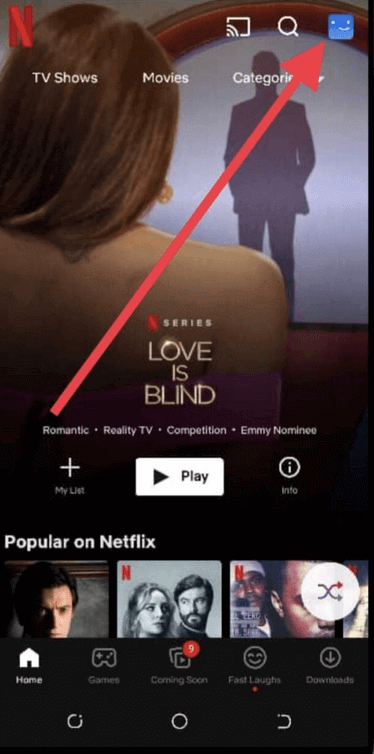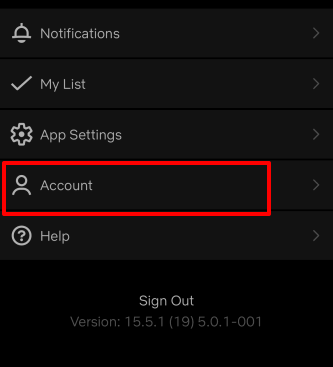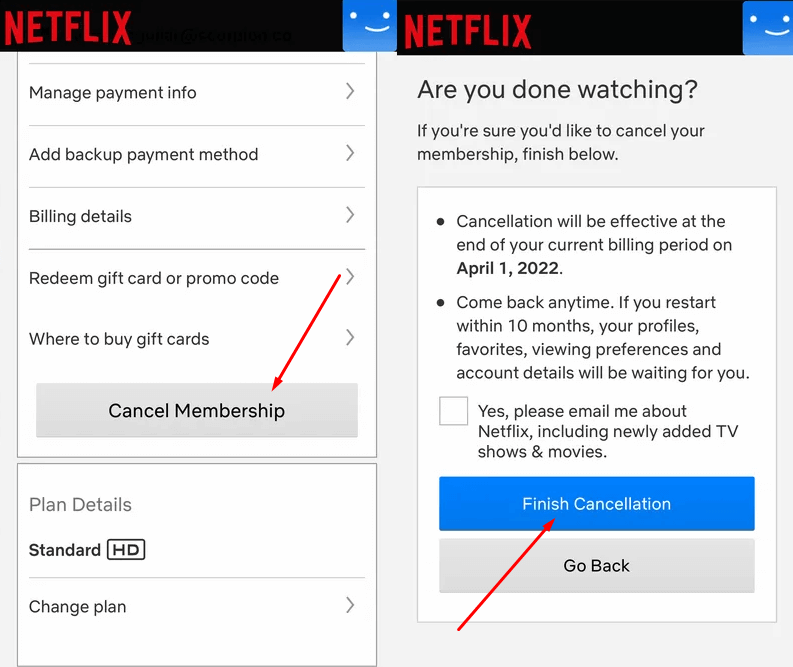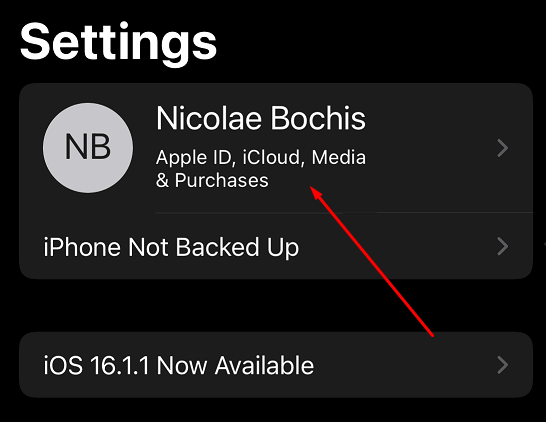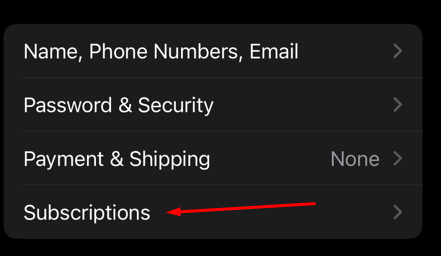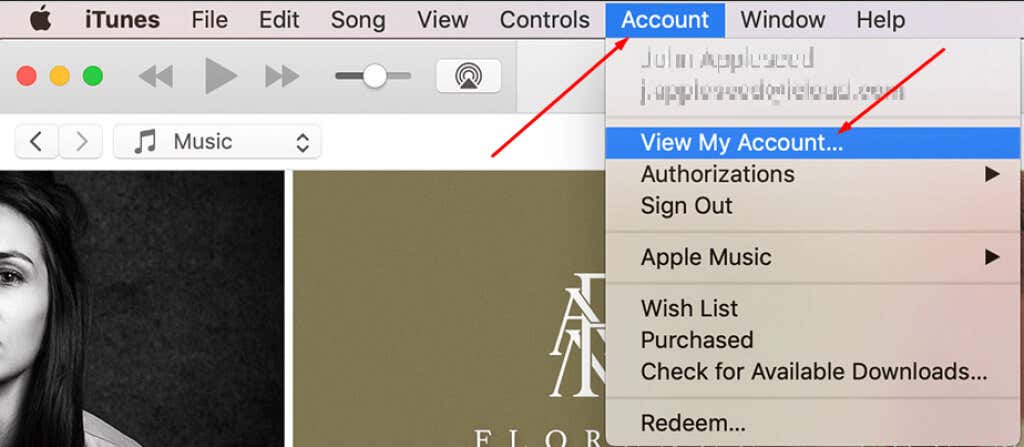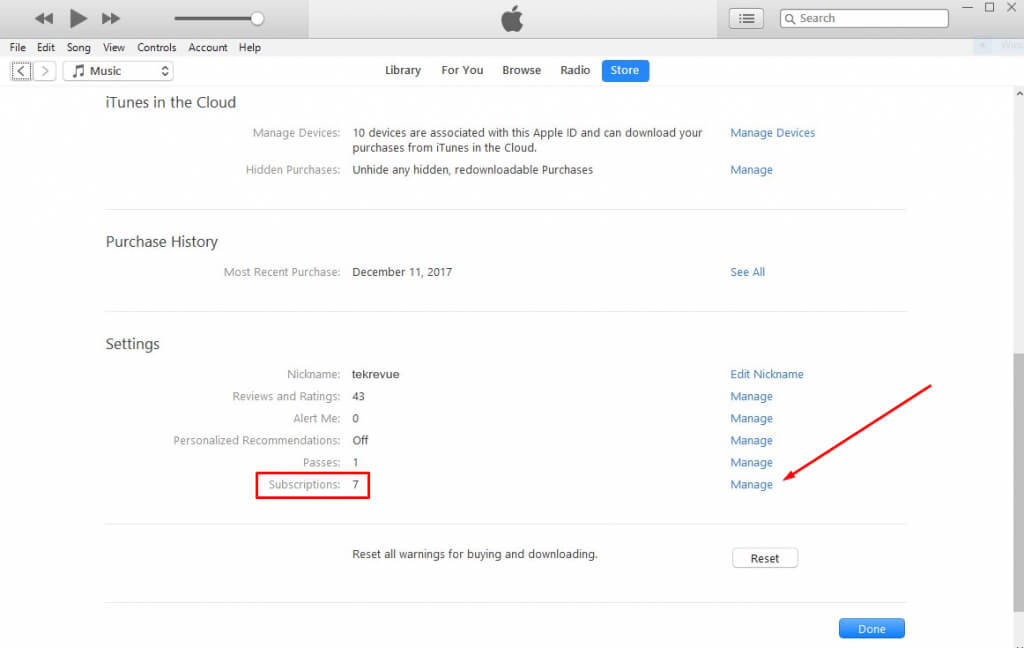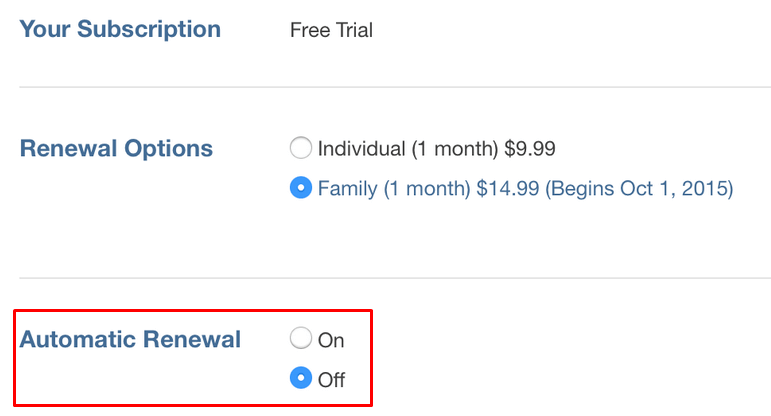Whether it’s a financial decision or simply binging too much content already, there can be many reasons why abandoning your account may make sense. Whatever your reason may be, we’re here to show you how to cancel your Netflix subscription. Get ready to explore new streaming options and save a few bucks in the process.
Canceling the Netflix Subscription From the Web Browser
Before you terminate your Netflix subscription you should know what that involves. Although you can cancel the membership at any time, you will be able to continue watching your favorite tv shows until the end of the billing cycle. Netflix doesn’t give refunds and all of this is clearly stated in their terms of service. In the meantime, you can explore hidden categories using Netflix secret codes. Why waste your final subscription days?
If you choose to cancel your Netflix subscription from the web, you can use any desktop or mobile browser. The process will be the same on both.
Remember that after canceling your Netflix subscription, you have 10 months to restart it and resume where you left off without losing your history. This means Netflix will save all your favorite shows, and it will remember what episodes you watched, as well as your preferences.
To resume your subscription just log back into the Netflix website, choose Account from the drop-down menu, and select Restart Membership.
Cancel Your Netflix Subscription on Android Devices
If you created your Netflix account using an Android app for a smartphone or a tablet, it should be linked to your Google account. In that case, you can use Google Play to cancel your Netflix membership. Follow these steps on your Android device: That’s all there is to it, but you can also access Google Play through your web browser.
Cancel Your Netflix Subscription via Google Play in the Web Browser
If you used Google Play to create your Netflix account, you must cancel it through the Google Play Store. You can do it even in the web browser.
Cancel the Subscription From the Mobile App
You don’t need to cancel the subscription from Google Play if you’re using the Netflix mobile app. Both Android and Apple users can follow these steps to cancel Netflix directly from the app on their phones.
Cancel Your Netflix Subscription on your iPhone or iPad
If you’re an iOS user, canceling the Netflix subscription is very easy. Follow these steps:
Cancel Your Netflix Subscription from iTunes on Mac
Did you know you can cancel your Netflix subscription on iTunes? It’s very easy.
What to Do After Canceling Your Netflix Subscription
Once you cancel your Netflix subscription you can renew it at any time. But this also means that anyone who has your account information can do it too. If you want to prevent your friends and family from subscribing for you, the best thing is to change your password. Do it after canceling your subscription so no one can have access to it and no one but you can restart the monthly fee. Also, remember that Netflix keeps all your account information even after you unsubscribe, and not only your login credentials and payment method but also your viewing history, account profiles, and your favorite shows and movies. If you want, you can email Netflix and ask them to delete your personal info or you can delete your Netflix account too. Send an email to privacy@netflix.com. But be sure to use the email address you used to subscribe in the first place.