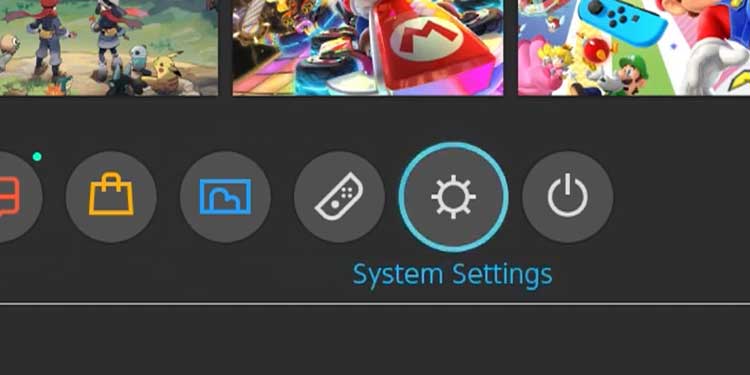However, knowing how to save data on your Switch, delete data on your Switch, and change where certain things are stored can help you take control of the free space and organization on your console.
What Kind of Data Can I Save on the Switch?
Where Do Pictures and Videos Get Saved?
If you put a microSD card into your Switch, the system automatically updates to save the information on the removable media. If you want to make this swap, do the following.
You may want to back up your data to the cloud to have an off-site record of your game progress. Though data on the Switch itself is generally secure, having an extra backup is very helpful in the event of data loss. It can save weeks or months of progress. Imagine losing your island in Animal Crossing because the local save data gets corrupted. Using the cloud to save backups can save you from that.Some players like to snap screenshots to save their memories or share them with friends. You can save these on the Switch itself or move them off the console for easier access.There is other game-related information the Switch stores as well, which isn’t a game save. This information can also be stored. The Switch saves it on the microSD card as long as there’s room but will store it in the system memory if the microSD is absent or full.
You can also delete each type of data as needed to make more room in your system. There isn’t much you add to the Switch that you can’t delete. In the same token, most of the system data installed on the console can’t be removed to make extra space – even if you aren’t using it. You can’t always decide where information for games is saved. Usually, the game will have a specific place to save and a specific time to save. Check the information for any game you play to see where it’s saved.
Do Games Save Progress on a Game Card?
Nintendo Switch games do not save progress on a game card. All the information that must be saved about your specific game will be saved on the microSD card or the system memory. One implication is that you can begin playing a game from a card and later download the game and keep playing without losing your progress. Not every title will let you share saved data, so check beforehand if you’re unsure.
Does Save Data Persist When Accounts Are Deleted?
Most saved data is linked to the account that saved it. The associated data will also be deleted if you delete your account off the Switch.
How to Save Data on the Switch?
The best thing to do is understand what data you want to save. It’s also important to remember the Nintendo Switch doesn’t come with a microSD card. If you’re going to save files on one, you’ll need to provide your own. Since most saving happens automatically, the things you can choose to save are as follows.
Saving Screenshots and Videos on the Switch
There isn’t much in the way of directions to save screenshots and videos on the Switch console. Press the Capture button on the left Joy-Con, and the data will be saved. If you hold down the button instead, 30 seconds of gameplay will be moved to your saved album. You’ll have to buy a capture card if you want to save lengthier gameplay. You can access your screenshots and videos from the album option on the Home menu.
Transferring Screenshots and Videos
If you didn’t have the microSD card in the system before you saved files, then they’re still in the system memory. You can transfer and save them on the SD card once you insert one if you prefer. Now the screenshots and videos will all be together on the microSD card.
Backing up saved data
You can take advantage of free cloud storage from Nintendo if you have a Nintendo Switch Online membership. You can also enter the software menu on an individual name to save your data for that specific game.
How to Delete Data on the Switch?
It’s also important to know how to remove data from your Switch, whether it’s to free up space or ready the system for a new user.
Delete Games From the Switch
Deleting games is very simple. Downloading them again is more burdensome. One way you can mitigate the trouble it takes to download a game you’ve deleted is by archiving games, which will be covered in the next section. If you’d prefer to transfer your data to a console on the same network, you can also choose to transfer your data in the same menu.
Archive Games on the Switch
Archiving games is a great way to save space without losing your progress. The game is deleted from your system, but your save data remains. The icon for the game will also stay on your system. Now you’ll have more space without sacrificing the time you’ve already spent in the game.
Delete Screenshots and Videos
While it’s simple to delete a screenshot or video on the Switch while looking at it, it’s a bit more complicated if you want to remove them all at once. However, it’s much more convenient to bulk delete them if you’re trying to get rid of everything. Once they’re deleted, you won’t be able to get them back. Make sure not to delete anything that you want.
Delete a Switch Account
Deleting a Switch account from the console will not delete it in general. You’ll still have access to it online or on other systems. Now the account won’t be on the Switch anymore. If you’re planning to sell the console, you should go through the factory reset process instead of just removing the accounts.
Delete Saved Data for Games
If you want to get rid of game saves, you can also do that. Generally, you will have to delete the data for each game and each user individually. If you want to delete other saved data for different games or users, you can repeat these steps until the information is as you prefer.