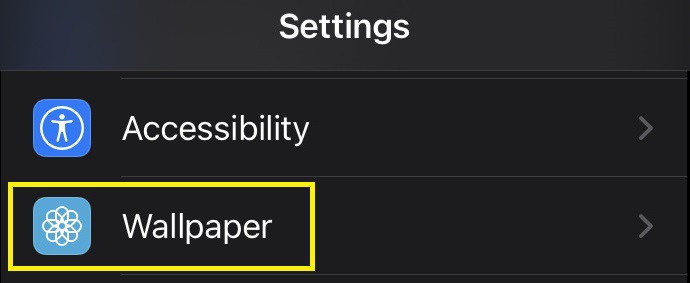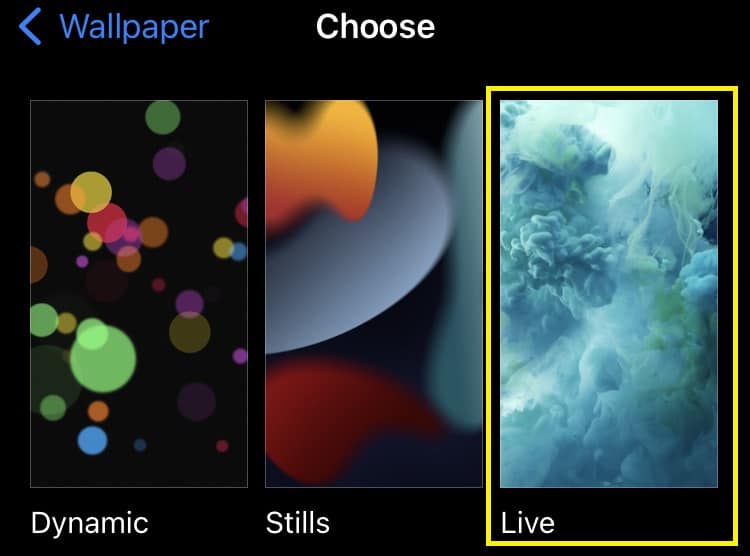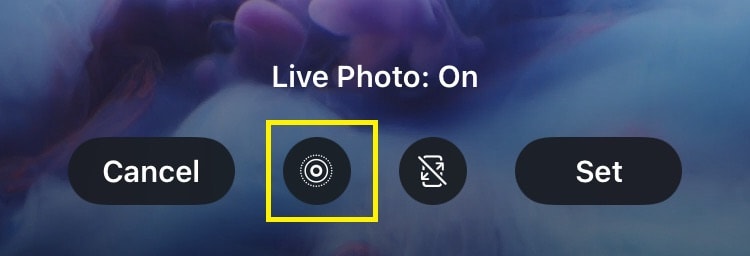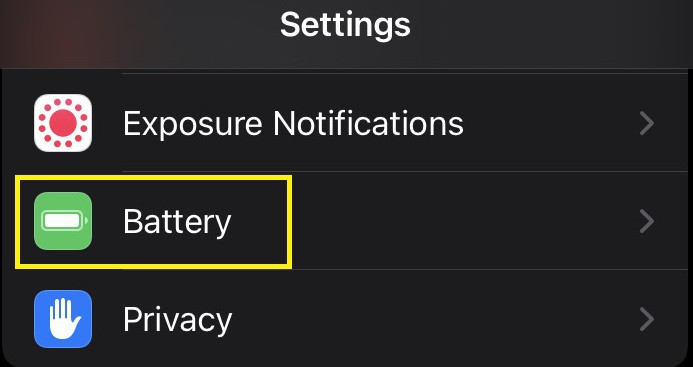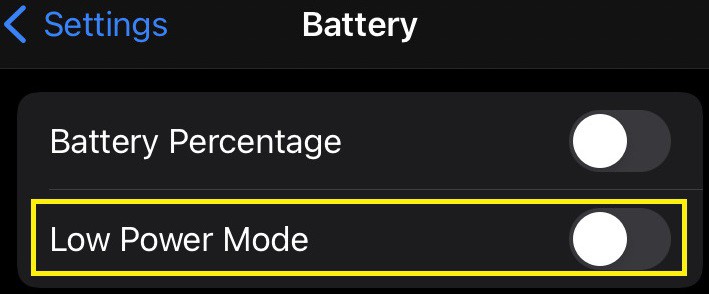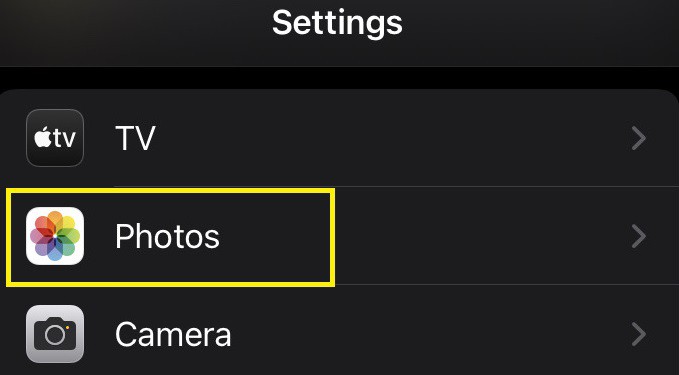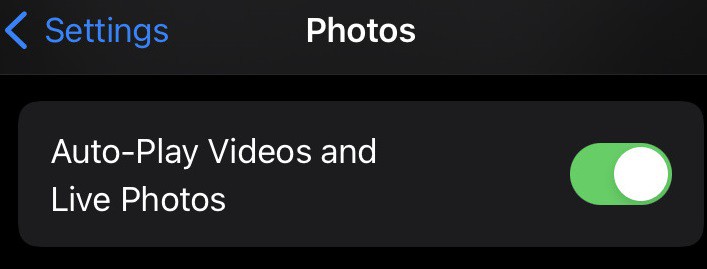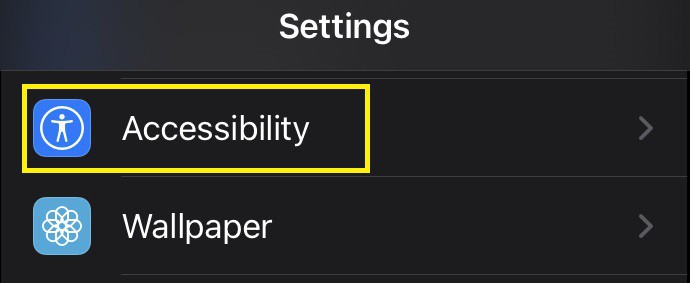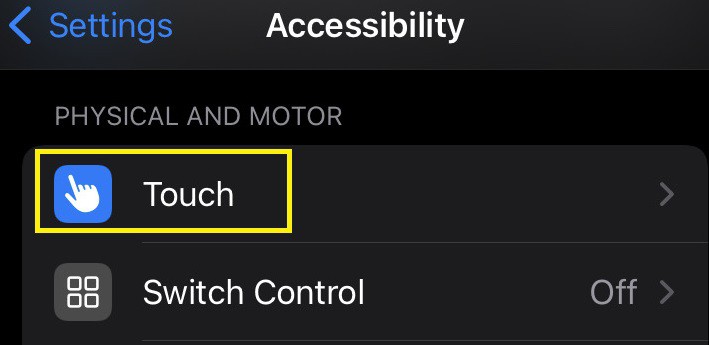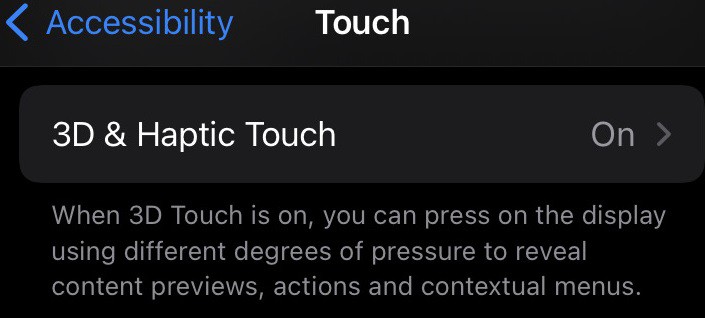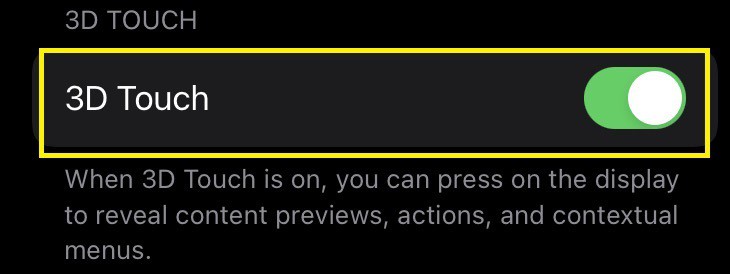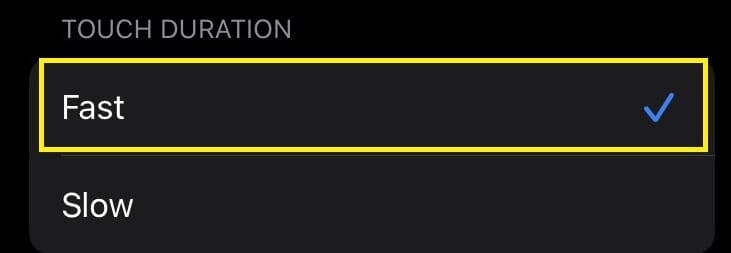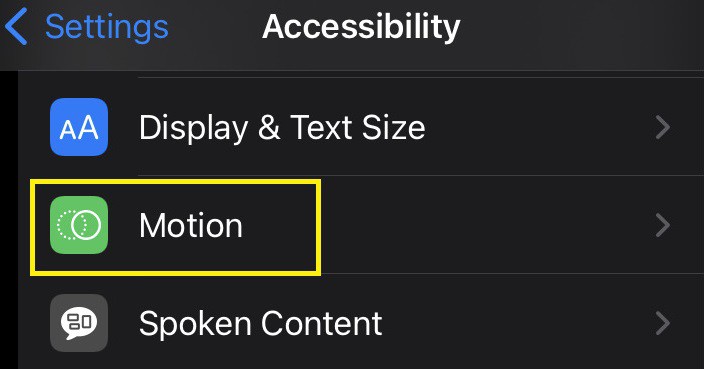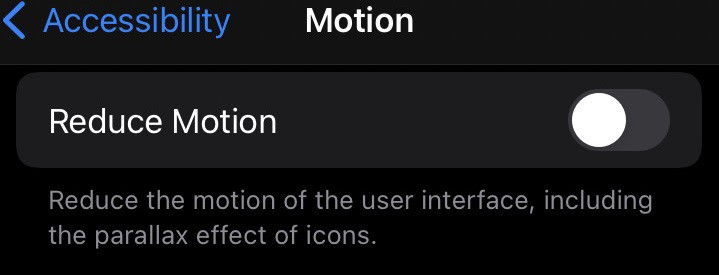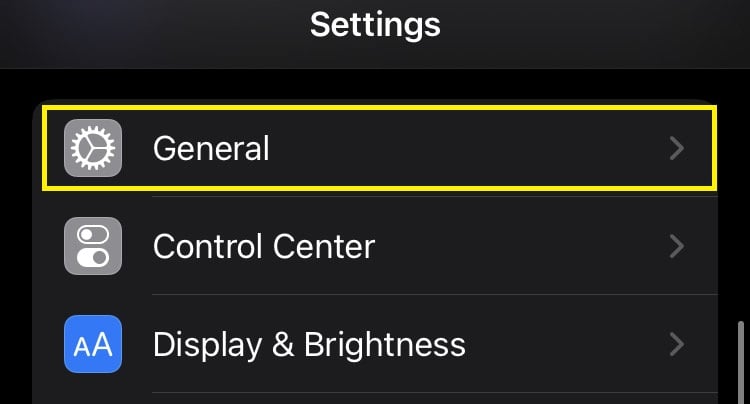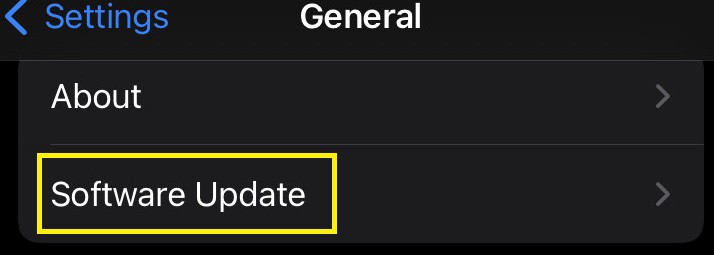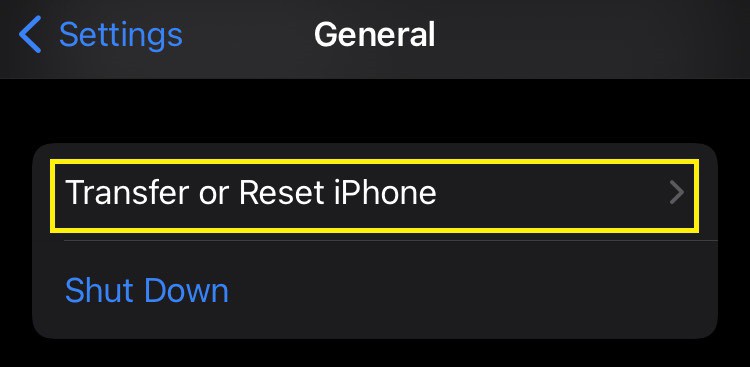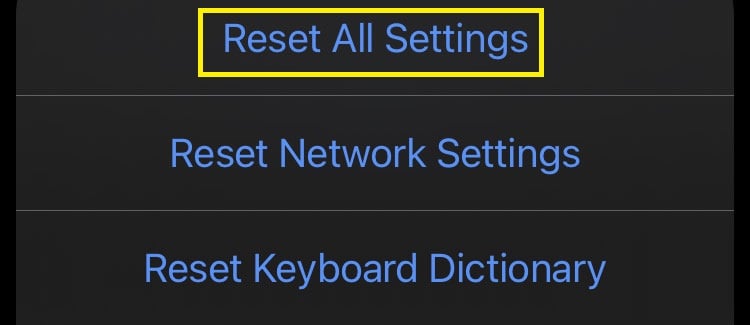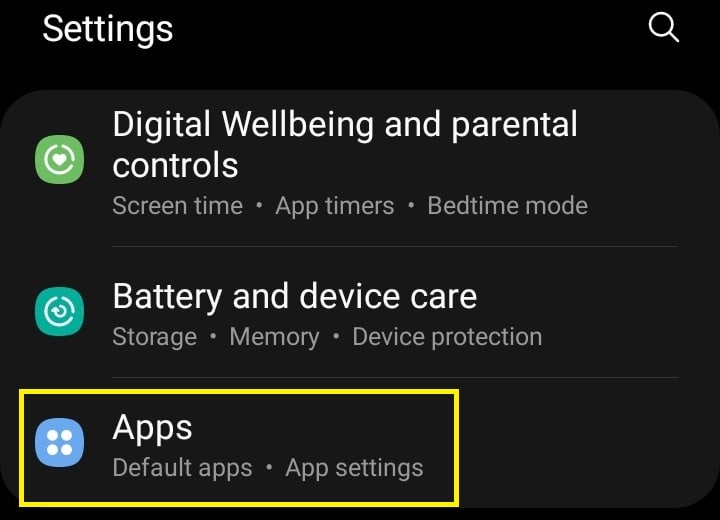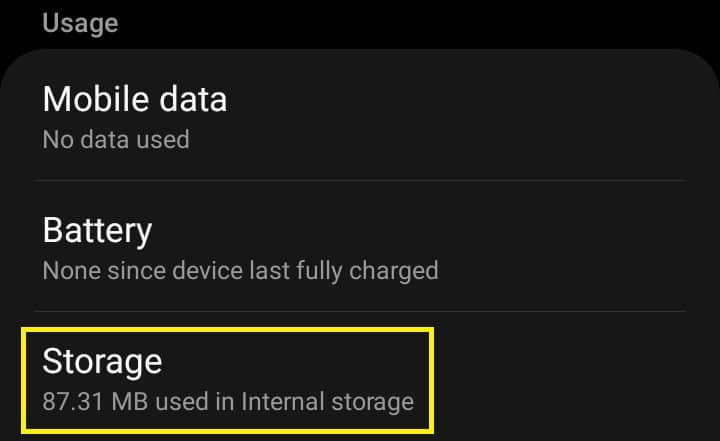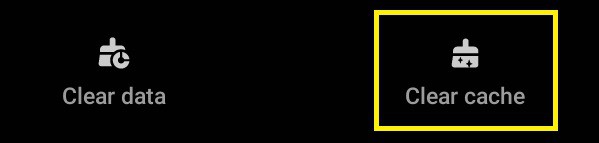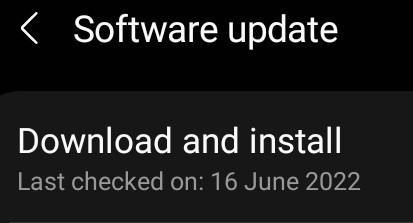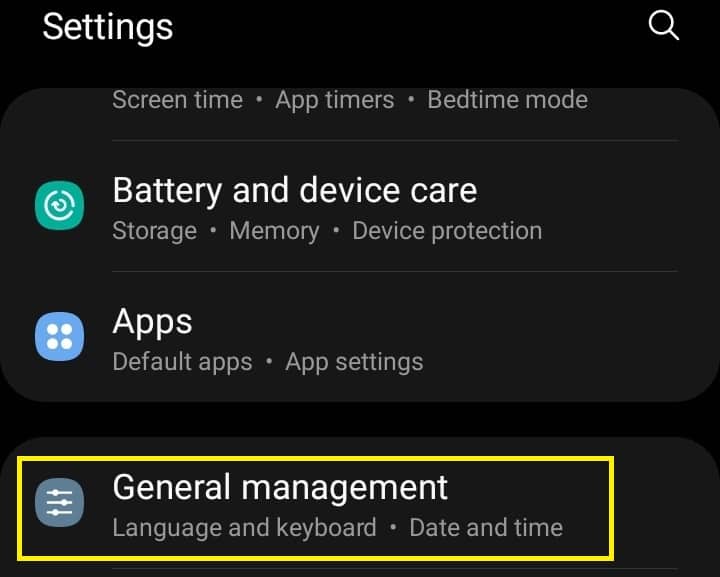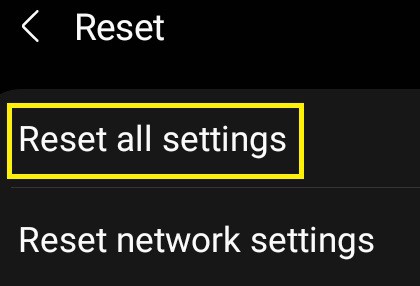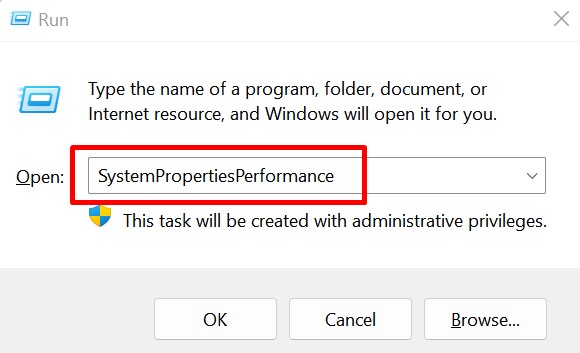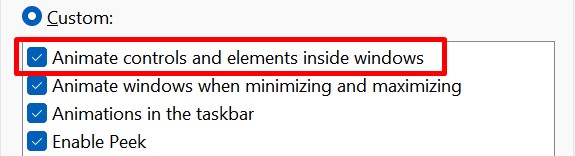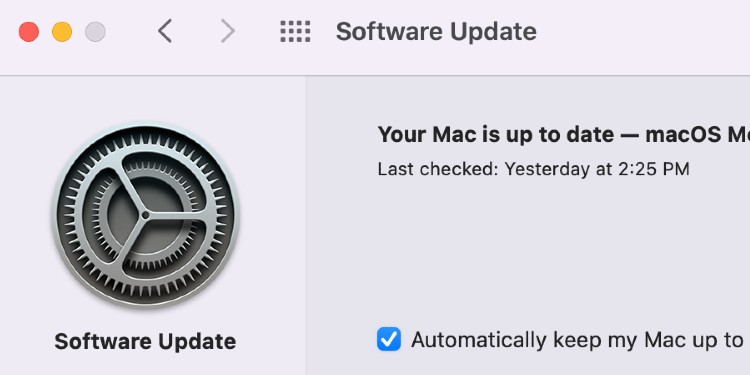Unfortunately, the service may not function if our device lacks this built-in feature. Therefore, we require third-party services to use live wallpapers on some PCs and mobile phones. If you’ve used live wallpapers lately, you know how frustrating it is when the feature stops working. But, no worries! This article will give you an insight into why we can’t use live wallpapers and the possible methods to fix these issues.
When Does a Live Wallpaper Stop Working?
Live wallpapers can be animations, videos, and even GIFs. Some even show movement as the device moves or when a user touches the screen. However, several reasons stop it from working on our devices. Some of the major causes are listed below:
How to Fix Live Wallpaper Not Working on iOS
Most iOS devices support both live and dynamic wallpapers. In fact, you can choose a few default ones directly from the device settings. In iOS, live wallpapers require a touch to show a movement. But, dynamic photos keep changing their motion. But what to do if it doesn’t work on iPhone or iPad? Well, here is a list of simple techniques that will help you fix any issues related to live wallpapers.
Restart Your iOS Device
The first method we recommend is to restart your iPhone or iPad. This will clear all process caches and freshly starts your device. If you’re an iPhone user, you should know there’s no direct way of restarting an iPhone. Well, the only option is to power off the phone and turn it on again. Often, restarting fixes any issue related to live wallpaper. So, do check if the problem has been resolved.
Turn on Live Photo
Sometimes, we make silly mistakes that can be fixed with a single step. So, if you’ve mistakenly disabled the live photo, here’s how you can turn it back on:
Try Setting a Different Wallpaper
If a live wallpaper is corrupted, there is a high chance it won’t work. So, it’s wise to set another live image. If this is true, your new live wallpaper should work. Even if this doesn’t fix the issue, you need to change some other settings on your iOS device.
Disable Low Power Mode
Low power mode disables certain features that can save iPhone’s battery. So, if it is turned on, it will likely stop the live wallpaper feature. Learn how you can disable low power mode on an iOS device:
Enable Auto-Play Videos and Live Photos
iOS provides an in-built feature that can autoplay videos and live photos. However, if the service is turned off, live, and dynamic photos may not work as they won’t autoplay on the lock screen. Go through the following steps to enable the Auto-Play Videos and Live Photos option on iPhone:
Enable 3D & Haptic Touch
To use a live wallpaper, you need a 3D Touch-compatible device. Along with that, we need to press the live images on the touch screen for them to work. And this is made possible by haptic touch. Here’s how you can enable 3D & Haptic Touch on an iPhone or iPad:
Do Not Use Reduce Motion
As the name suggests, the Reduce Motion feature slows down the iOS user interface. With such reduced motion, it’s difficult for a live wallpaper to work. So, we recommend disabling it, and this is how you can do that:
Update Your iOS Device
If tweaking advanced settings on your iPhone doesn’t work, a system error might be holding you from using live wallpaper. So, the best option is to check for an iOS update. Although most iPhones notify you when there’s a new update, we may forget to update the software. Nonetheless, we can manually check for an iOS update on our device using this simple technique: Note: You can turn on the Automatic Updates. This way, you will receive a notification when there’s an update next time.
Reset Your iOS Settings
By now, one of the techniques should have worked for you. If it didn’t, your last option is resetting the iOS settings. This way, all the bugs are fixed, and your iPhone will function much better. Here’s a simple guide that will assist you in resetting your iOS settings: When the device turns back on, most of your files are deleted. Most importantly, almost all your settings are changed to default. This will definitely resolve your issue; then, you can easily use live wallpapers.
Live Wallpaper is Not Working on Android – Here’s How To Fix It
Unlike iOS devices, only a few Android mobiles have an in-built feature to use live wallpaper. For other phones, we need to download a third-party application from the Google Play Store. Whether an in-built service or a third-party tool, live wallpaper issues can happen in both. Nevertheless, you can go through the listed methods to solve them. If you’re trying to turn a video into a live photo, check out how you can do this on our other post.
Check if Your Device Supports Live Wallpaper
First and foremost, the technique is to determine if our device supports 3D Touch, which is essential for a live wallpaper to work. If it doesn’t, it’s very likely that your device doesn’t support live wallpaper. Hence, none of the methods listed in this article can help you solve this issue. Instead, we recommend getting a new mobile where both live and dynamic wallpapers can work.
Clear Cache of a Third-Party Service
It might slow down your entire system if you haven’t cleared the cache for a long time. In fact, you may even have to deal with a black screen when trying to set a live wallpaper. Thus, we suggest clearing the cache if you’re using third-party software. Here’s how you can do just that:
Restart Your Android Phone
If clearing the cache doesn’t work, you can restart your device once. Unlike iOS, Android mobiles provide a default method for rebooting. Well, all you have to do is keep holding the power button until the power options appear. Then, choose Restart to reboot your system.
Check For Android Update
Checking for an update on Android is very similar to that in iOS. Follow the step-by-step guideline to know how to check for the latest update:
Reset Android Settings
Like in iOS, you can reset settings on Android. This erases all your system files and reinstalls them correctly. Follow these steps to know how you can do it:
Fix Live Wallpaper Issues on PC
Surprisingly, live wallpaper works pretty well on both Windows and Mac. Although macOS provides a list of default dynamic wallpapers, we need third-party software and websites in Windows. If you cannot fix live wallpaper issues on your computer, we have mentioned some easy techniques that should solve your problem.
Enable Animate Controls and Elements on Windows
To run live wallpaper as our Windows desktop background, you must enable the Animate controls and elements inside the windows feature. Go through the steps below to learn how to turn it on:
Check For an Update
Sometimes, software updates hold us from resolving live wallpaper issues. Continue reading to learn how to check for an update on Windows and Mac. On Windows: On Mac:
Reinstall the Live Wallpaper Software
If nothing works, we can uninstall the software from Control Panel. Then, we can redownload it and check if the issue is resolved.